How to Add Resources to Your Dumpling AI Knowledge Base From Google Drive Using Make.com
In this tutorial, we’ll walk you through setting up an automation in Make.com to extract text from PDFs and add the content directly into Dumpling AI’s knowledge base. This workflow is perfect for companies looking to automate and keep their knowledge base up-to-date without manual intervention.
Step 1: Setting Up Google Drive Trigger to Monitor Folder
This module triggers the automation whenever a new PDF is added to the specified folder.
- Create a New Scenario in Make.com
- Log into Make.com.
- Start by creating a New Scenario.
- Add Google Drive Module
- Search for Google Drive: Watch Files in a Folder.
- Connection: Use your Google account or authenticate a new one if required.
- Folder: Select the folder you want to monitor for new files (e.g., “Knowledge Base”).
- File Types to Watch: Set to All to capture any new PDFs.
- Watch Type: Choose By Created Time to detect newly added files.
- Limit: Set to 1 to process one file per run.
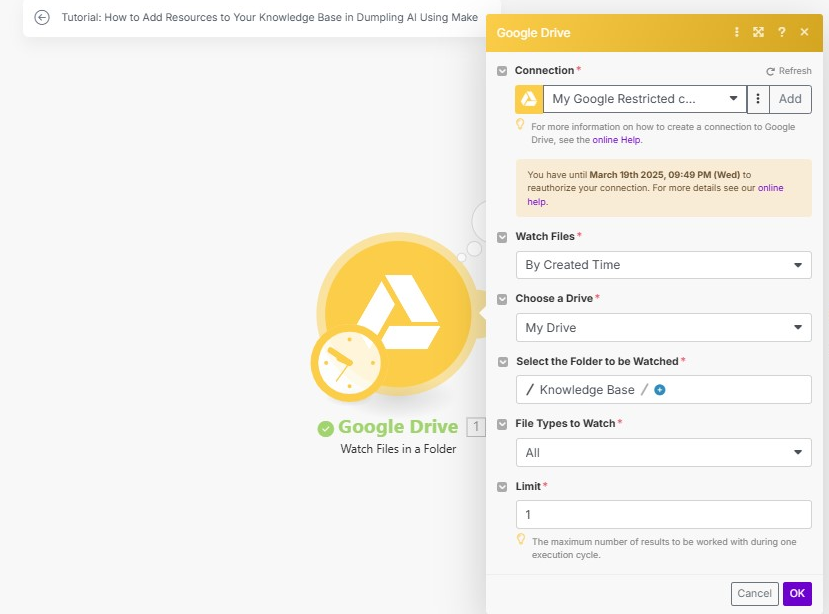
Step 2: Retrieving the File from Google Drive
This ensures the PDF file is retrieved in a format that can be processed by Dumpling AI.
- Add Google Drive Module for File Retrieval
- Add Google Drive: Get a File.
- Connection: Use the existing Google Drive connection.
- File ID: Map the file ID from the previous Google Drive trigger ({{1.id}}).
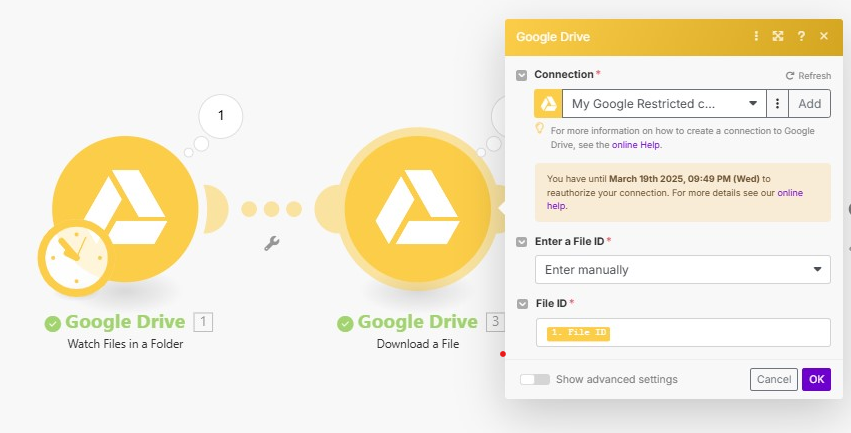
Step 3: Extracting Text from PDF Using Dumpling AI
This module uses Dumpling AI to extract clean text from PDFs, which can then be fed into your knowledge base for future queries.
- Add Dumpling AI Module
- Add Dumpling AI: PDF to Text.
- Connection: Choose your Dumpling AI account.
- Input Method: Set to Base64.
- File: Map the base64-encoded file data from the previous Google Drive step ({{base64(3.data)}}).
- Configure Extraction Settings
- Pages: Leave blank to extract text from all pages or specify page numbers if needed.
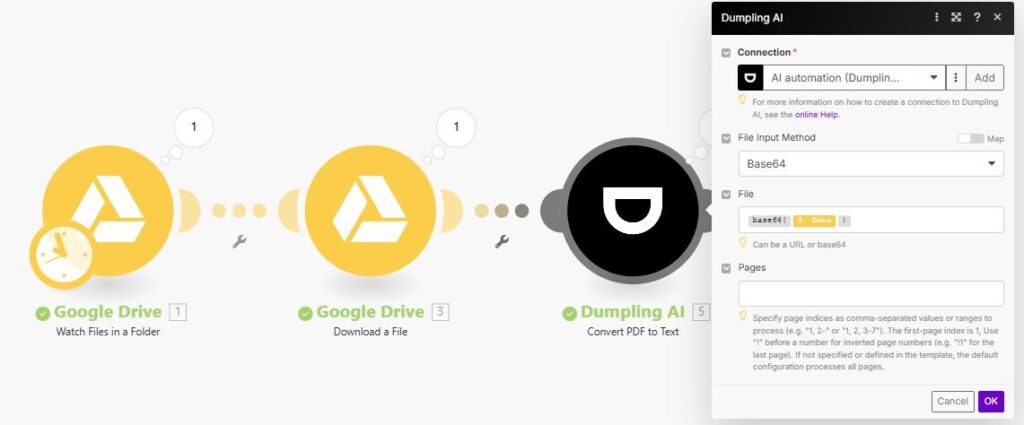
Step 4: Adding Extracted Text to Dumpling AI’s Knowledge Base
This step automates the process of keeping your knowledge base updated with the latest content from your PDF files
- Add Dumpling AI Module
- Use Dumpling AI: Add to Knowledge Base.
- Connection: Use your Dumpling AI connection.
- Knowledge Base ID: Enter the ID of the knowledge base where the extracted text should be stored.
- Resource Name: Map the file name from Google Drive ({{3.name}}).
- Content: Map the extracted text from the previous step ({{5.text}}).
- Configure Settings
- Ensure the content is added with the correct name and knowledge base for easy retrieval in future queries.
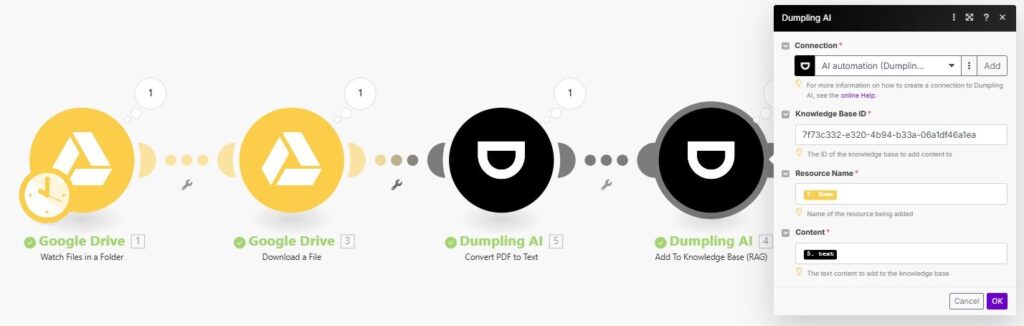
Step 5: Testing and Activating the Automation
- Run a Test Scenario
- Upload a sample PDF to the monitored Google Drive folder.
- Manually run the scenario to ensure each module works correctly:
- The file is detected by Google Drive.
- Dumpling AI extracts the text.
- The text is successfully added to the knowledge base.
- Activate the Scenario
Once you’ve confirmed everything is working, activate the scenario to automate the process. Going forward, any PDF added to your Google Drive folder will be processed and added to your Dumpling AI knowledge base.
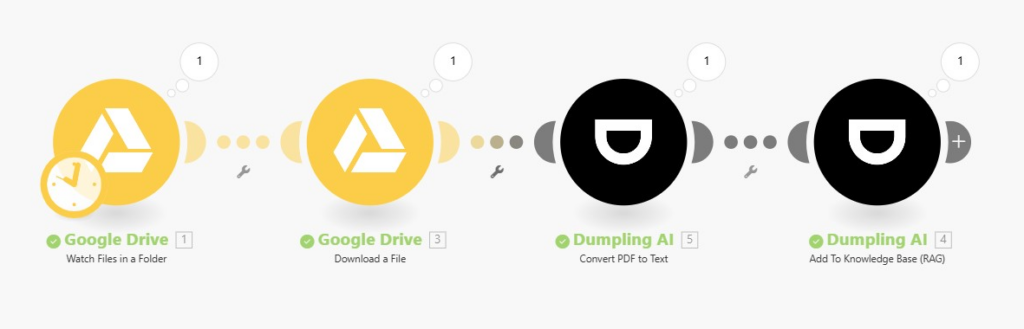
This workflow is perfect for businesses that need to process large volumes of documents and keep their knowledge base current without manual effort. Whether it’s contracts, research papers, or reports, you’ll have all the information available for quick retrieval and use.
Get the Blueprint Featured in This Guide
Access the full blueprint here to get started on setting up this automation effortlessly!





