How To Automate Client Research for Upcoming Sales Calls Using Dumpling AI, Google calendar, ChatGPT and Make.com.
This tutorial will guide you through automating the process of gathering key lead information to help your sales team prepare for meetings scheduled through Google Calendar. By setting up this automation, you’ll ensure that every time a meeting is booked, your team receives a complete overview of the lead’s background, giving them valuable insights before the call.
1. Create a New Scenario in Make.com
- Log in to your Make.com account.
- Click on the Create a new scenario button.
- Choose the blank scenario option.
2. Add Google Calendar Module
This module tracks new events added to your calendar. It is the starting point for the automation, ensuring that the workflow runs every time a new client meeting is scheduled. Here is how it is structured:
- Click on the + icon to add a new module.
- Search for Google Calendar and select the Watch Events option.
- Set up the module:
- Connection: Choose your Google account.
- Calendar: Select your primary calendar (e.g., “[email protected]”).
- Watch Events: Choose “By Created Date” to track new events as they are added.
- Event Types: Select “default”.
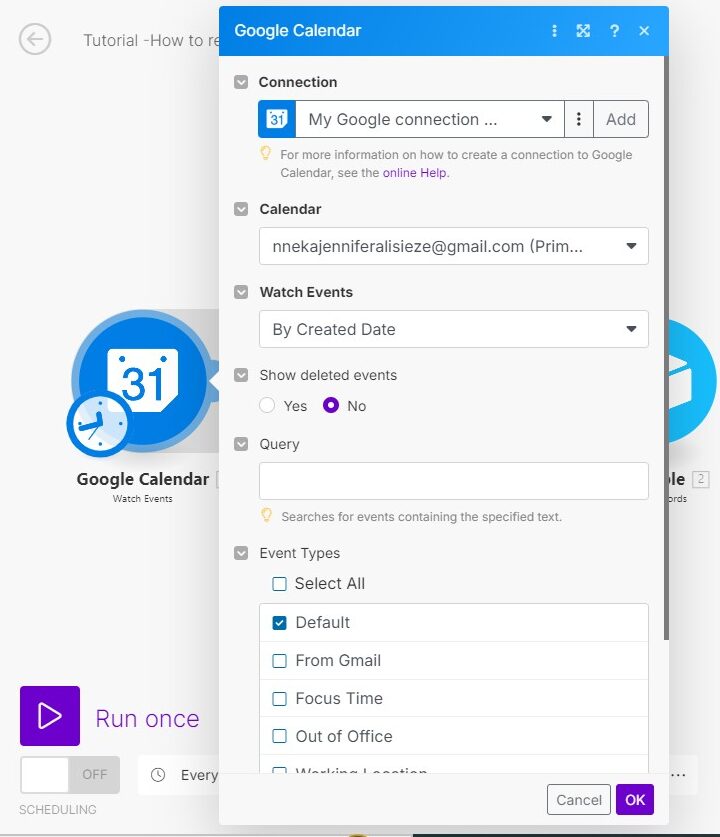
3. Add Array Aggregator Module
The Array Aggregator consolidates all event details (like start time, description, and attendees) into a single package. This is necessary for sending complete and organized data to subsequent modules.
- Click on the + icon to add another module.
- Search for Aggregator and select Array Aggregator.
- Set up the module:
- Feeder: Choose the output of the Google Calendar module.
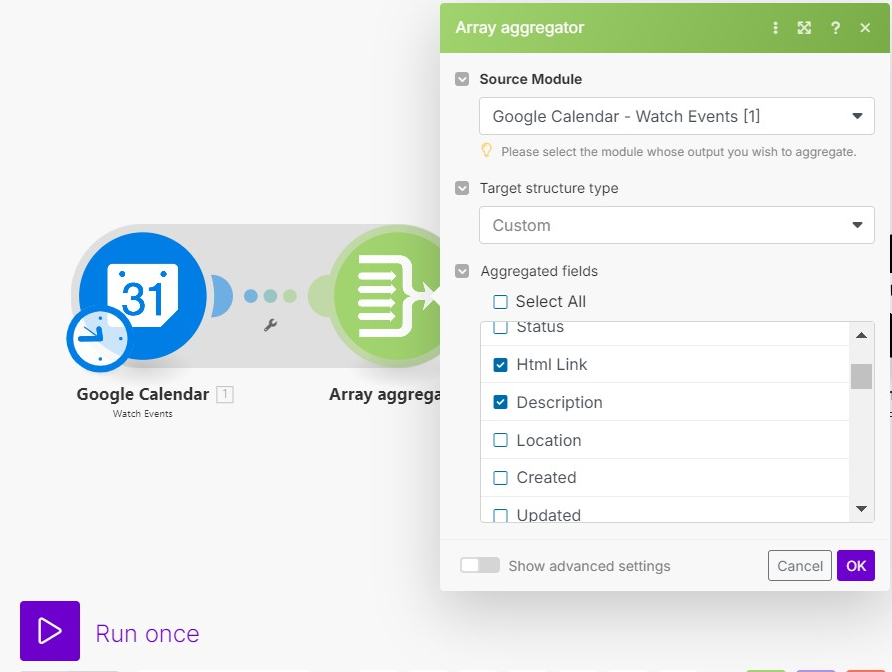
4. Add Airtable Module to Find Client Information
This step searches for the lead’s email, if they exist on our Airtable database.Here is how it is structured:
- Add a new module and search for Airtable.
- Select Search Records.
- Set up the module:
- Connection: Choose your Airtable connection.
- Base: Select the base that contains your client data (e.g., “Leads”).
- Table: Choose the relevant table (e.g., “Sales CRM”).
- Formula: Use {leads Email} = “{{5.array[].attendees[].email}}” to match the attendee’s email from the calendar event.
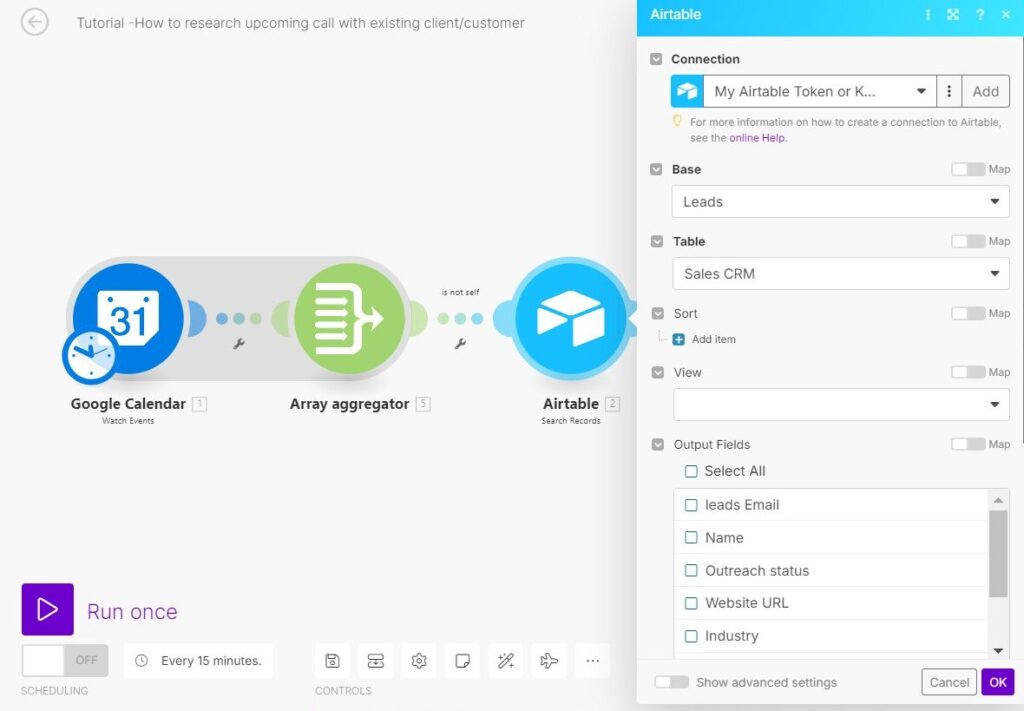
5. Add Dumpling AI Module for Website Scraping
This step automatically scrapes the client’s website to gather information such as company size, industry, products, and services. It is crucial because it provides a deeper understanding of the client’s business beyond what is stored in your CRM. This additional context helps personalize your approach and improve communication during meetings.Here is how it is structured:
- Add a new module and search for Dumpling AI.
- Select the Scrape option.
- Set up the module:
- Connection: Choose your Dumpling AI connection.
- URL: Use {{2.’Website URL’}} to pull the client’s website URL from Airtable.
- Format: Select “markdown” for easy readability.
- Cleaned: Set to “true” to remove unnecessary elements from the scraped content.
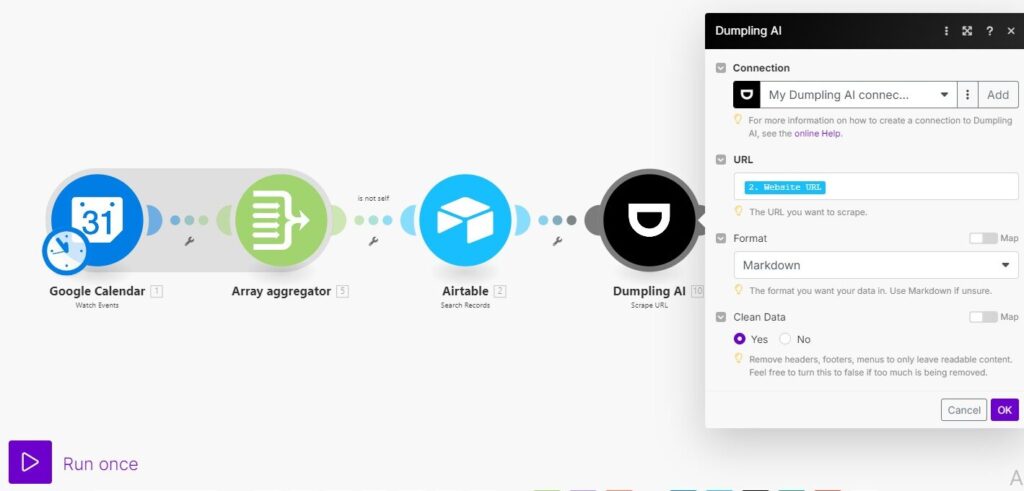
6. Add ChatGPT AI Module for Data Summary
This step uses AI to analyze the scraped website data from Dumpling AI and generate a summary that includes relevant company information. This summary provides insights into potential opportunities and pain points, helping your team tailor their approach for the upcoming meeting.
- Add a new module and search for OpenAI.
- Select Create Completion.
- Set up the module:
- Connection: Choose your OpenAI connection.
- Select Method: Choose “chat”.
- Messages:
- User Message: Prompt used: “Create a tool that takes the data of a lead’s webpage and extracts key information such as the company’s industry, size, services/products offered, key personnel, and any unique selling points. The tool should then compile this data into a concise summary that highlights opportunities for our sales team, such as potential pain points, needs the company might have, and ways our products/services could benefit them. Here is the data: {{10.content}}”.
- Map the content from the Dumpling AI step.
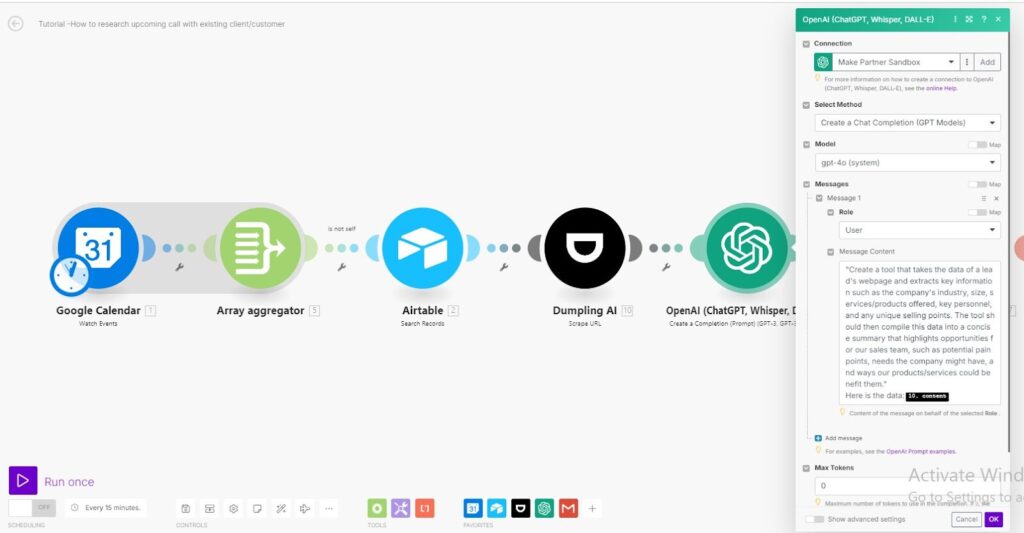
7. Add Second OpenAI Module for Brief Overview
This module creates a concise, easy-to-read summary formatted in HTML. It combines client details from Airtable with the AI-generated insights from the previous step. This summary provides a clear and structured overview that is easy to read and reference before the meeting.
- Add another OpenAI module and select Create Completion.
- Set up the module:
- Connection: Choose your OpenAI connection.
- Select Method: Choose “chat”.
- Messages:
- System Message: “Your job is to create a quick bullet point overview of the provided customer/client data for our sales representative to review before their upcoming call. Format using HTML.”
- User Message: Name: {{2.Name}} Context: {{11.result}},map the name from the Airtable search record step and the context from the chatGPT step
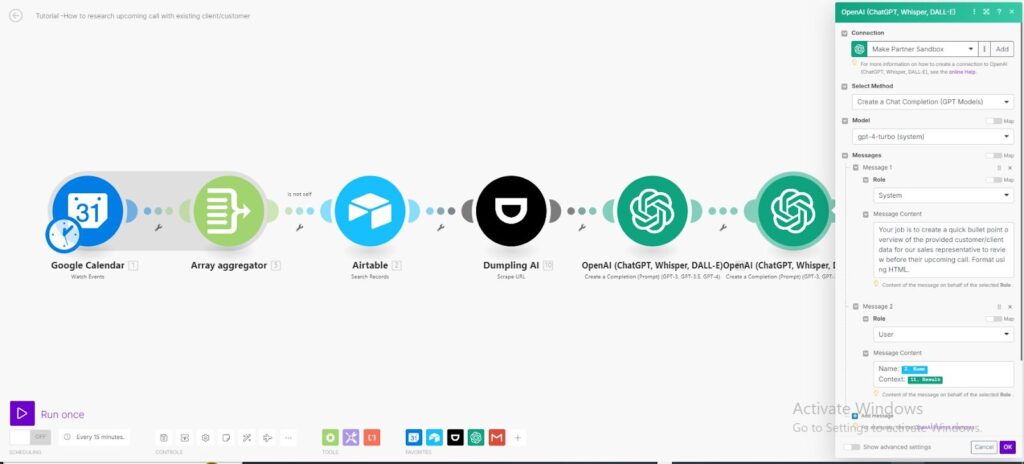
8. Add Google Email Module to Send the Summary
The Google Email module automates the process of sending the meeting summary to relevant stakeholders. By including specific details like the meeting URL and lead summary, it ensures everyone is well-informed and ready for the call without any manual intervention.
- Add a new module and search for Google Email.
- Select Send Email.
- Set up the module:
- To: Enter your email or the email of your team members.
- Subject: Enter a clear and relevant subject line. You can use dynamic fields to include specific information about the meeting. For example:” Quick client overview for upcoming call with {{5.array[].attendees[].email}} @{{5.array[].start}}”.
- Content: In the Content field, use the output from the second OpenAI module to provide a detailed summary. You can use the following format: {{7.result}} <br><br> Meeting URL: {{5.array[].htmlLink}} to include the calendar link.
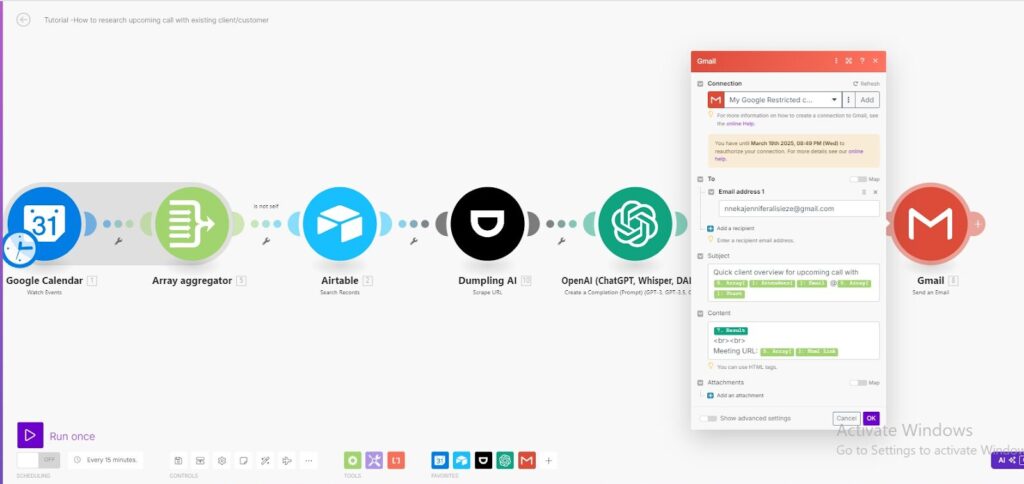
9. Testing and Final Setup
- Click Run Once to test the entire scenario. Make sure all steps execute without errors.
- Verify that you receive the email with the client summary.
- Schedule the scenario to run at specific intervals or as soon as a new event is created in Google Calendar.
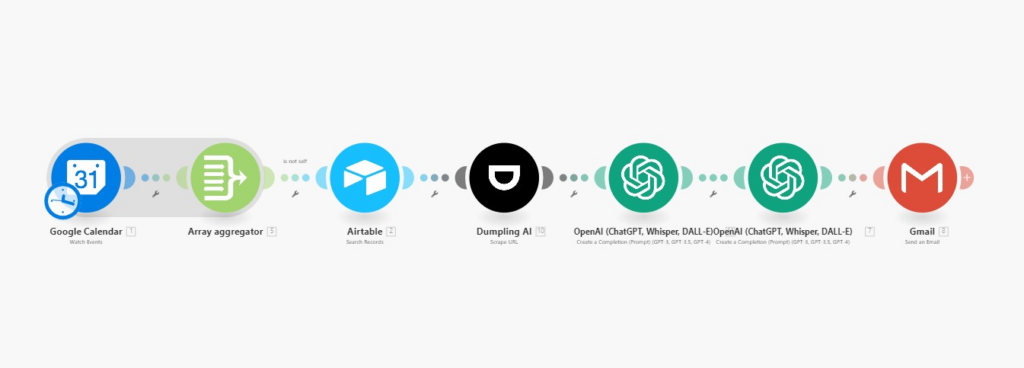
By following this detailed tutorial, you’ll have an automated system in place to gather and summarize client information before meetings, allowing you to be more organized and efficient.
Get the Blueprint Featured in This Guide
Access the full blueprint here to get started on setting up this automation effortlessly!





