Repurpose YouTube Videos into Social Media Posts Using RSS, Dumpling AI, GPT-4o, and Airtable
Introduction
Tired of watching YouTube videos and manually turning them into social media content? This automation makes your job easier. With one click, you can:
- Detect new YouTube uploads automatically
- Extract video transcripts with Dumpling AI
- Use GPT-4o to turn transcripts into social posts for Instagram, Facebook, and LinkedIn
- Auto-generate platform-specific images using Dumpling AI
- Save everything into Airtable, including captions and images
This is the perfect solution for content creators, marketers, and agencies who want to repurpose long-form content into ready-to-post social media content across multiple channels — automatically.
Let’s walk through the process step by step.
✅ Step 1: Detect New YouTube Uploads via RSS Feed
Purpose:
Automatically trigger the workflow when a new YouTube video is uploaded.
Node: Get YouTube Uploads
What to configure:
- Feed URL: Use the RSS feed from your YouTube channel or RSS tool like rss.app
- Set up polling intervals to control how often it checks for new videos
Output:
Node:
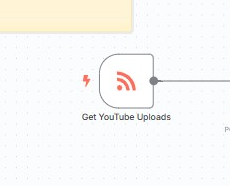
Pro Tip:
You can use RSS feeds for playlists too, not just channels. This is useful if you want to curate content from specific topics.
✅ Step 2: Extract the Transcript Using Dumpling AI
Purpose:
Pull the full transcript from the YouTube video for processing.
Node: Get YouTube Transcript
How it works:
- Makes a POST request to Dumpling AI
- Sends the video URL from the RSS feed
- Returns a clean, time stamped transcript
Request Body Example:
{
“videoUrl”: “{{ $json.link }}”,
“includeTimestamps”: “true”,
“preferredLanguage”: “en”
}
Output:
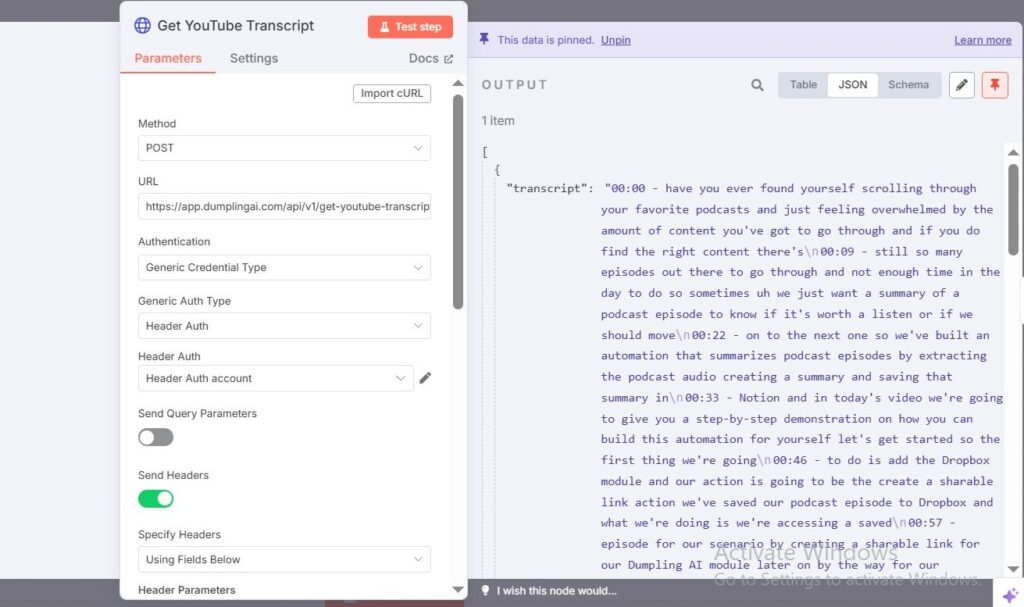
Node:
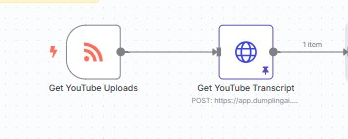
Pro Tip:
You can include multiple language options if your audience is global. Dumpling AI supports multilingual transcripts.
Step 3: Generate Social Media Captions and Image Prompts with GPT-4o
Purpose:
Transform raw transcripts into platform-optimized social media content.
Node: Generate Social Posts + Image Prompts
What happens:
- GPT-4o receives the transcript and acts as a content marketer
- It creates 3 types of posts:
- Instagram: short and friendly
- Facebook: conversational
- LinkedIn: professional and value-driven
- Instagram: short and friendly
- It also generates a tailored image prompt for each platform
Prompt highlights:
- Asks GPT to identify core messages
- Output is returned in structured JSON for easy downstream use
Output:
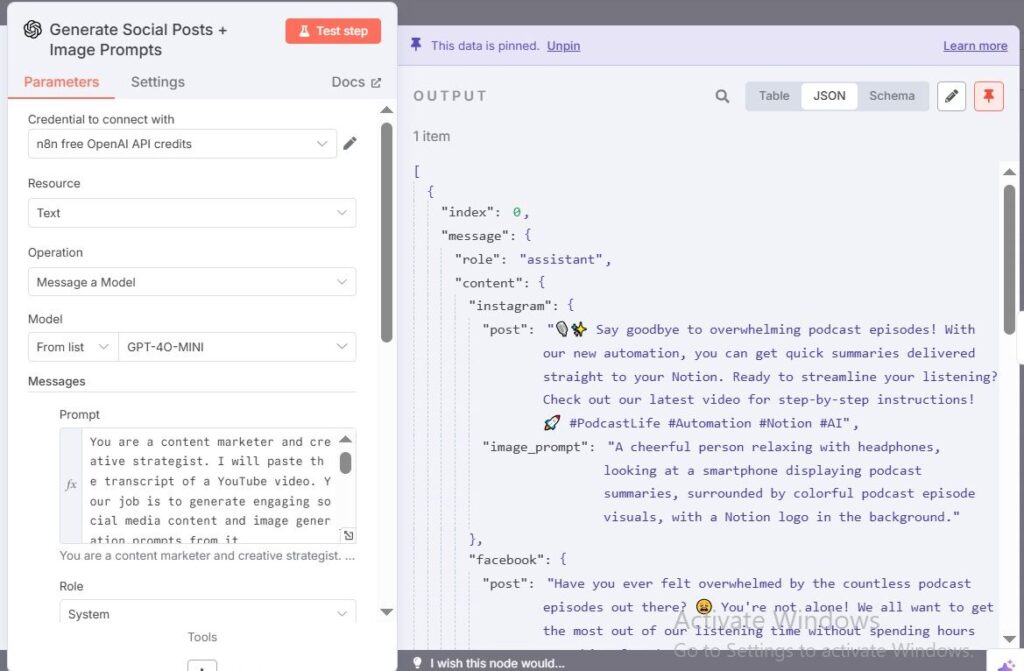
Node:
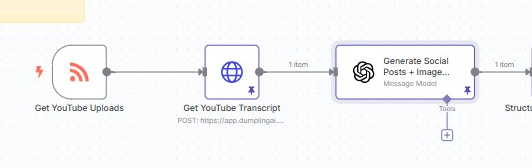
Pro Tip:
Adjust the prompt to include tone, hashtags, CTA styles, or match your brand voice.
Step 4: Structure Captions and Image Prompts for Each Platform
Purpose:
Split out the GPT-4o output into clean, separate variables for downstream use.
Node: Structure Posts & Prompts by Platform
What happens:
- Separates each platform’s:
- Caption (post)
- Image prompt
- Caption (post)
This makes it easier to send them into their respective content and image creation flows.
Output:
Node:
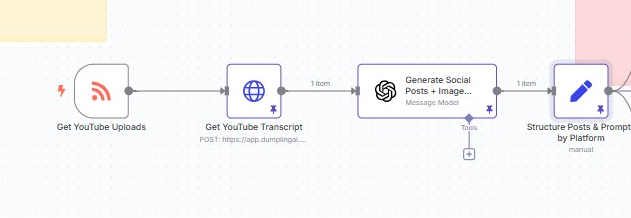
Pro Tip:
Make sure your Airtable schema matches these fields for clean data mapping later.
Step 5: Generate Images for Instagram, Facebook, and LinkedIn (via Dumpling AI)
Purpose:
Create stunning AI-generated visuals tailored to each platform’s style.
Nodes:
- Generate Instagram Image
- Generate Facebook Image
- Generate LinkedIn Image (Dumpling AI)
How it works:
- Uses the generate-ai-image Dumpling AI endpoint
- Sends platform-specific image prompts
- Returns a public image URL ready to be attached
Node:
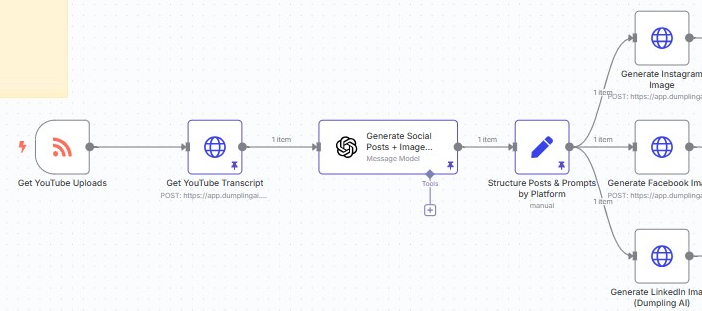
Pro Tip:
Adjust aspect ratios (1:1, 16:9, etc.) to match platform preferences. Instagram likes 1:1, LinkedIn can handle 4:5 or 16:9.
Step 6: Save Captions to Airtable for Each Platform
Purpose:
Store content in a structured, reviewable format.
Nodes:
- Save Instagram Caption to Airtable
- Save Facebook Caption to Airtable
- Save LinkedIn Caption to Airtable
What happens:
- Sends caption text and platform name to Airtable
- Creates a new row for each platform
Node:
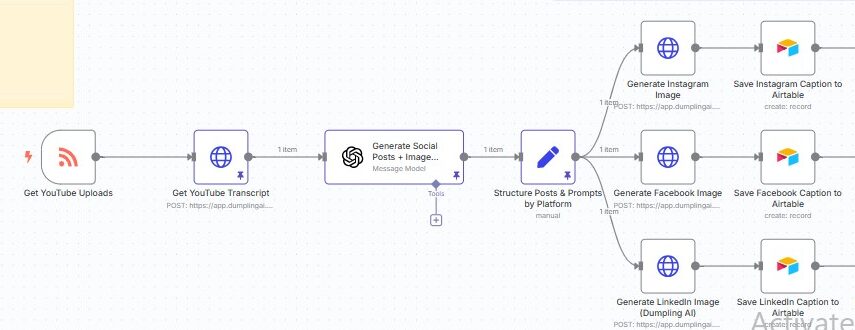
Pro Tip:
Use views in Airtable to sort by platform, or add fields like “Approved” or “Scheduled” for content workflow management.
✅ Step 7: Upload AI-Generated Images to Airtable Rows
Purpose:
Attach the image created by Dumpling AI to the correct Airtable record.
Nodes:
- Upload Instagram Image to Airtable
- Upload Facebook Image to Airtable
- Upload LinkedIn Image to Airtable
How it works:
- Uses a PATCH request to add the image URL as an attachment field
- Airtable then stores and displays the image inside each record
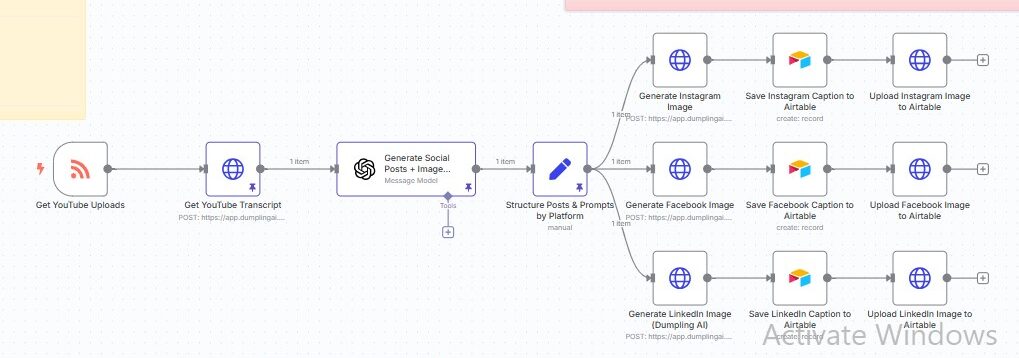
Pro Tip:
Ensure the correct record ID is passed along. Use node connections carefully to avoid mismatching images and captions.
Conclusion: This Is Your New Social Media Assistant
You’ve just built a full pipeline that can:
- Spot new videos in real time
- Turn long-form content into short-form gold
- Customize captions per platform (not one-size-fits-all!)
- Generate visuals that match each message
- Log everything in a system (Airtable) that’s clean, shareable, and scalable
This is how you:
- Turn a 10-minute YouTube video into 3+ pieces of platform-ready content
- Save hours each week while improving consistency
- Automate the repurposing process end-to-end, not just the writing
Ready to go further?
Here’s how you can take this workflow to the next level:
- Add a filter to skip YouTube Shorts or low-quality videos
- Send new posts directly to Buffer, Metricool, or Publer
- Add Slack or Telegram notifications when new content is ready
- Track engagement back in Airtable by syncing post performance





