Create LinkedIn Content from Telegram using GPT-4 and Dumpling AI
This automation helps you turn quick ideas into polished LinkedIn posts without manual effort. You simply send a text or voice message to your Telegram bot, and the system will research, generate context, design a visual, and save everything neatly in Airtable. You also receive a confirmation back in Telegram.
Benefits of this Automation
- Save time: No more spending hours researching and formatting content ideas.
- Consistency: You always get a professional, LinkedIn-ready post with structured text and a matching image.
- Simplicity: Just drop your idea into Telegram—everything else runs automatically.
- Scalability: You can create multiple posts per week without extra effort.
- Collaboration: All outputs are stored in Airtable for easy review and approval by your team.
Step-by-Step Setup
Step 1: Trigger from Telegram
The workflow starts with the Telegram Trigger node. Whenever you send a message (text or voice) to your Telegram bot, it activates the workflow.
- If you type a message, it captures the text.
- If you send an audio note, it downloads the file for transcription.
Benefit: This makes it easy to feed ideas from anywhere without opening n8n or Airtable.
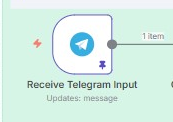
Step 2: Detect Message Type
A Switch node checks whether the input is text or audio.
- If text, it goes directly to processing.
- If audio, the file is downloaded and passed to OpenAI Whisper for transcription.
Benefit: Flexible input—use whichever is faster for you at the moment.
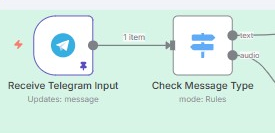
Step 3: Transcribe Audio to Text
For audio messages, the Transcribe Audio to Text node uses OpenAI’s Whisper model to convert speech into clean text.
Benefit: Capture spontaneous spoken ideas, even when you don’t have time to type.
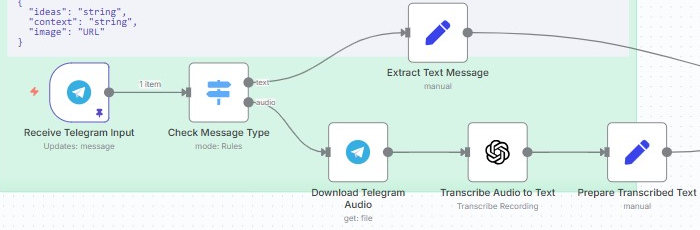
Step 4: Generate Ideas, Context, and Image Prompt
The LangChain Agent node with GPT-4 takes your input text and runs the following process:
- Researches the topic with the Dumpling AI Web Search tool (limited to 3 sources).
- Refines the raw input into a clear, short content idea.
- Creates 2–4 sentences of supporting context.
- Crafts a descriptive image prompt.
Benefit: You get a LinkedIn-ready content block that is professional, concise, and relevant.
Step 5: Clean the Image Prompt
The Code Tool node removes unnecessary line breaks or formatting from the image prompt so that it works smoothly with the image generation tool.
Benefit: Ensures that the generated image looks clean and professional.
Step 6: Generate an Image
The Image Generation Tool node calls Dumpling AI with the cleaned prompt and generates a LinkedIn-appropriate visual (1:1 ratio, high quality).
Benefit: You always have a branded visual to go with your post, avoiding stock-image fatigue.
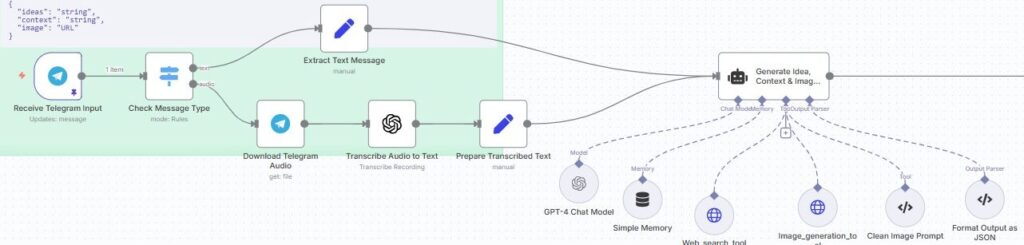
Step 7: Save Results to Airtable
The output is structured as JSON in the format:
{
“ideas”: “string”,
“context”: “string”,
“image”: “URL”
}
This data is stored automatically in Airtable with columns for Ideas, Context, and Image URL.
Benefit: Keeps your content organized and easy to review, edit, or schedule.
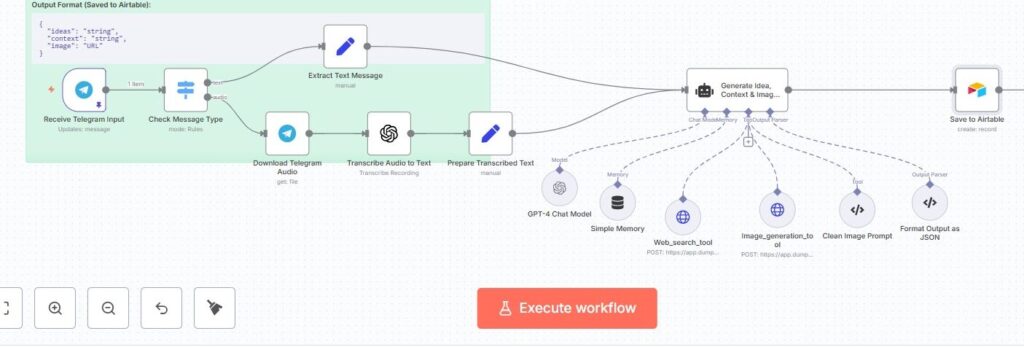
Step 8: Send Confirmation Back to Telegram
Finally, a confirmation message is sent to Telegram letting you know:
- Your content has been created.
- The idea, context, and image are saved in Airtable.
- You can review and approve them anytime.
Benefit: Immediate feedback without needing to log into Airtable right away.
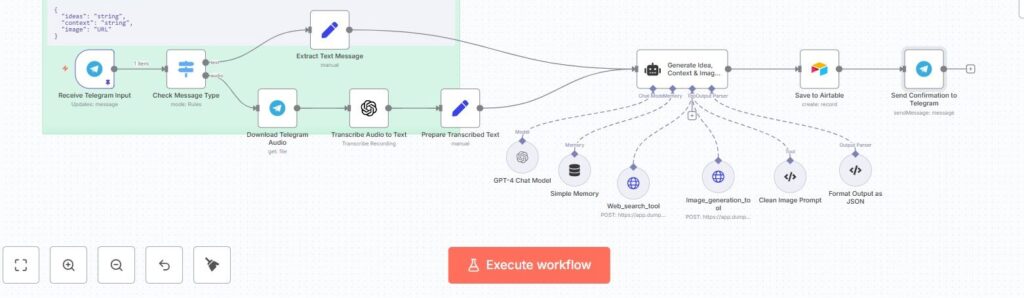
Final Result
Each time you share an idea on Telegram, you instantly get:
- A short refined content idea.
- 2–4 sentences of professional context.
- A matching AI-generated LinkedIn-ready image.
- Everything saved in Airtable, with confirmation in Telegram.
This makes it incredibly easy to maintain a steady LinkedIn presence with minimal effort.
Download the blueprint used in this blog post
Click here to access the blueprint.





