How to Automate SEO Keyword Research with Dumpling AI and Make.com
This tutorial provides a step-by-step guide to automating SEO keyword research using Make.com and Dumpling AI. By combining the capabilities of Google Sheets, Dumpling AI, and OpenAI, this workflow extracts keywords, processes autocomplete suggestions, categorizes them into actionable ideas, and stores the results in a Google Sheet for easy access.
Overview of the Workflow
- Google Sheets Watch Rows Module: Monitors a sheet for new keywords.
- Dumpling AI Autocomplete Module: Fetches Google autocomplete suggestions for the keywords.
- Text Aggregator Module: Combines suggestions into a single input.
- OpenAI Module: Analyzes the autocomplete data and generates categorized content ideas.
- Google Sheets Update Row Module: Saves the generated ideas back into the sheet.
Step 1: Monitor Keywords in Google Sheets
- Purpose:
- This module watches for newly added or updated keywords in a Google Sheet.
- Configuration:
- Add the Google Sheets Watch Rows module.
- Connect your Google account and select the spreadsheet containing the keywords.
- Set the Sheet Name to Sheet1.
- Enable the Includes Headers option to match your column structure.
- Map the first row (header) as A1:Z1 if needed.
- Limit the number of rows retrieved to 1 for each execution.
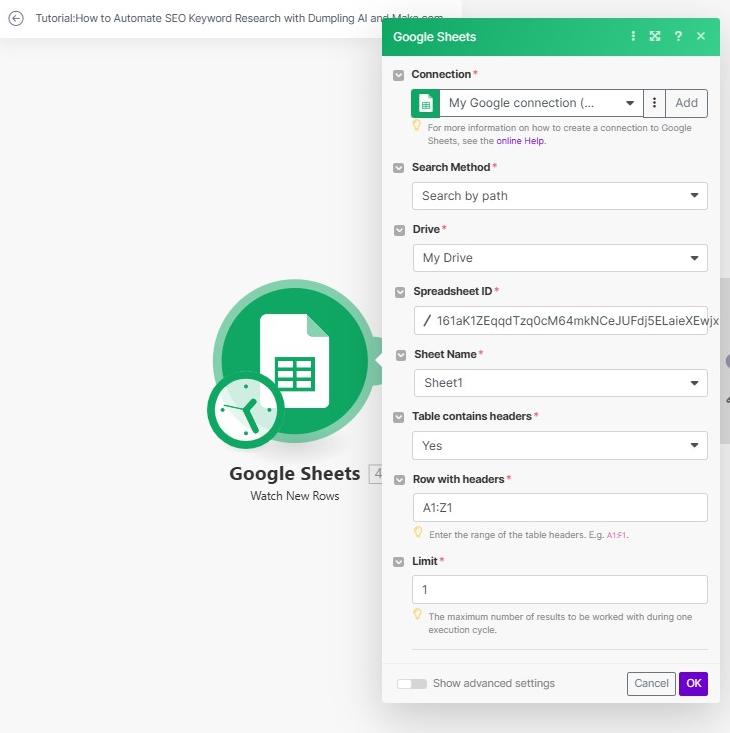
Step 2: Fetch Autocomplete Suggestions Using Dumpling AI
- Purpose:
- The Dumpling AI Autocomplete module generates Google autocomplete suggestions for the keyword.
- Configuration:
- Add the Dumpling AI Autocomplete module.
- Connect your Dumpling AI account.
- Map the Keyword column data from the previous module to the Query field in Dumpling AI.
- Optional: Specify parameters like Country or Language for localized results.
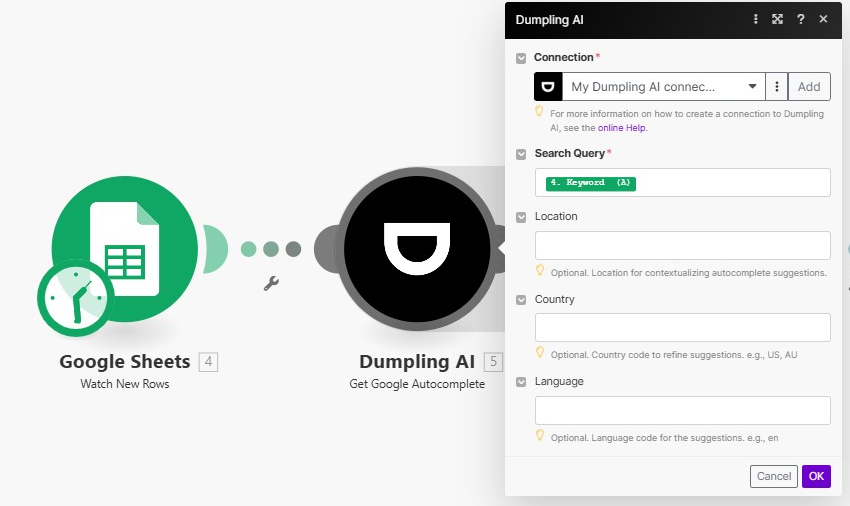
Step 3: Combine Suggestions Using the Text Aggregator
- Configuration:
- Add the Text Aggregator module.
- Set the Row Separator to , for cleaner formatting.
- Map the output from the Dumpling AI Autocomplete module as the input text.
- Output:
- The module combines all suggestions into a single string, separated by commas, which is passed to the OpenAI module.
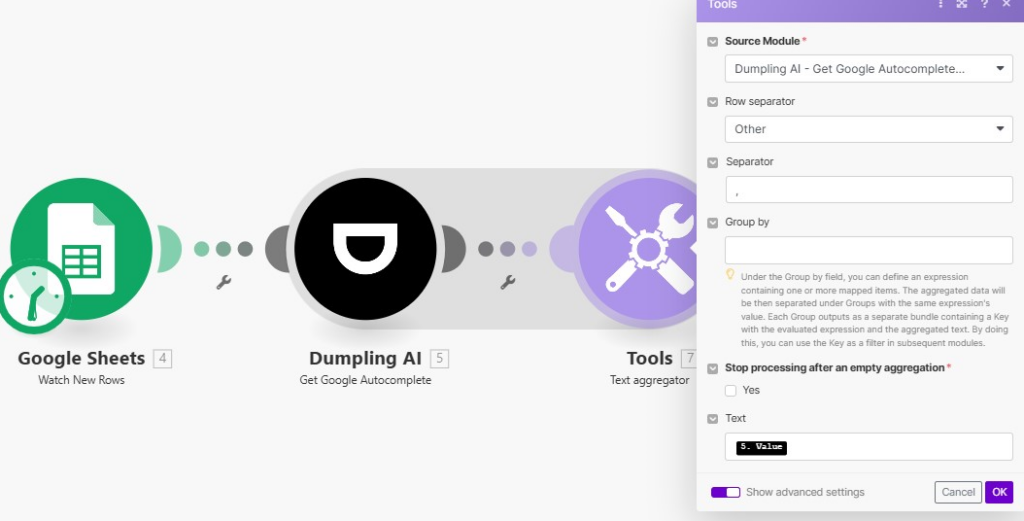
Step 4: Generate Categorized Content Ideas Using OpenAI
- Purpose:
- This module analyzes autocomplete suggestions and generates content ideas organized into actionable categories.
- Configuration:
- Add the OpenAI Create Completion module.
- Connect your OpenAI account and configure the module to use the GPT-4o model.
Use the following prompt:
You are a content strategist. Your task is to analyze a list of Google autocomplete suggestions and generate content ideas. Organize the suggestions into categories such as “How-To Guides,” “Diet Plans,” “Fitness Tips,” and “Product Recommendations.” For each category, suggest 2-3 specific content ideas that could be used for blog posts, videos, or social media.
Here are the autocomplete suggestions:
– [{{7.text}}]
Format your response like this:
1. Category: [Category Name]
– Content Idea 1
– Content Idea 2
– Content Idea 3
End your response with a short note on how these ideas can be implemented effectively.
- Set Temperature to 1 for creative output.
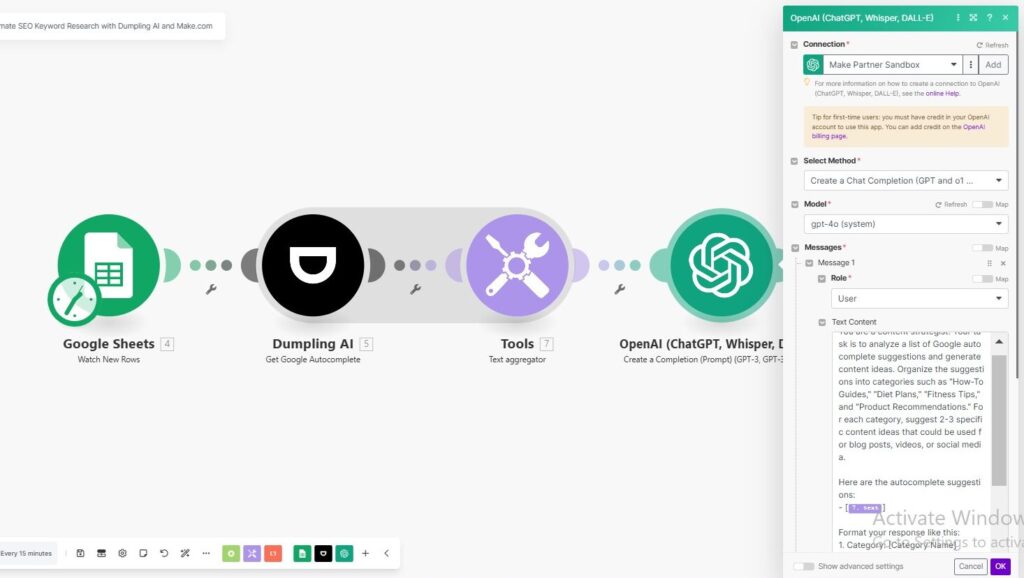
Step 5: Save Results to Google Sheets
- Purpose:
- The module updates the Content Ideas column in the Google Sheet with the categorized content ideas generated by OpenAI.
- Configuration:
- Add the Google Sheets Update Row module.
- Connect your Google account and select the spreadsheet.
- Use the Row Number from the Google Sheets Watch Rows module to update the corresponding row.
- Map the output from the OpenAI module to the column labeled Content Ideas.
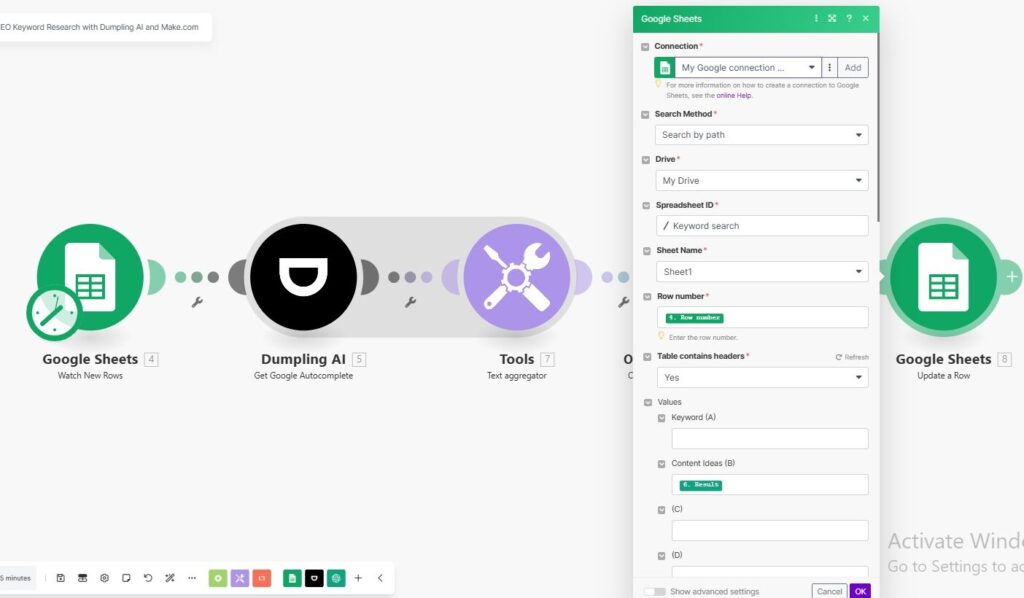
Testing the Workflow
- Trigger the workflow by adding a keyword to the Google Sheet.
- Confirm that each module processes the data correctly.
- Verify that the content ideas are updated in the Content Ideas column.
Tips for Optimization
- Use localized settings in Dumpling AI for better results tailored to specific regions.
- Regularly update your OpenAI prompt to align with evolving content trends.
- Maintain a clean structure in your Google Sheet to ensure seamless automation.
By following this guide, you can automate SEO keyword research and generate actionable content ideas efficiently, saving time while enhancing the quality of your strategies..
Get the Blueprint Featured in This Guide
Access the full blueprint here to get started on setting up this automation effortlessly!





