Top 10 AI Youtube Transcript Generators – AI tools
Put a finger down if you’ve ever wanted to turn a YouTube video into a blog post, a newsletter, or just a clean, usable transcript. You’re not alone, as most of us have been there.
The good news? Today’s AI tools do way more than basic subtitles. They can help you repurpose content, generate summaries, and even track how your videos show up in AI tools like ChatGPT or Google’s AI Overviews.
Below, you’ll find 10 standout tools that go far beyond simple speech-to-text. Whether you’re a content creator, marketer, educator, or just someone trying to save time, there’s something here for you.
Let’s jump in.
Key takeaways
- Learn what AI YouTube Transcript Generators can do and why they matter
- Discover how AI YouTube transcript generators provide more accurate transcripts than default YouTube captions.
- Explore the top 10 recommended AI tools that convert YouTube videos into text with speed and accuracy.
- See how to choose the best platform for your workflow needs.
- Knowing how best to integrate the transcripts into your workflows.
What are AI YouTube transcript generators, and why you should use them
Have you ever clicked “show transcript” under a YouTube video and found it messy or difficult to edit? You’re not alone. Which is why AI YouTube Transcript Generators is here to step in to clean, enhance, and export those subtitles into polished text formats. Rather than relying on YouTube’s automatic captions (which is often inaccurate), these tools provide smarter speech‑to‑text solutions that save you editing time.
They use AI-powered speech‑recognition (ASR) and natural‑language processing to parse audio quality even with tricky accents or background noise, and they deliver readable transcripts. Some platforms go further with features like speaker identification, timestamping, multi‑language support, and audio summaries.
These transcript generators are here to help content creators, educators, marketers, and researchers turn video content into accessible, searchable, and repurposable text.
How to use AI YouTube Transcript Generators
To use an AI YouTube transcript generator, you typically paste the video’s URL into the tool, select your preferences (such as timestamps or language), and let the AI process the audio into text.
Some tools also let you export directly into different formats or send the transcript into other apps. It’s an easy process that can save you hours. If you’ve ever needed to pull key points from say a long interview or turn a YouTube video into an article. These AI transcript generators let you do it without all the rewatching and typing that takes your time.
With Dumpling AI, you can keep it as simple or as advanced as you like. On the basic side, you just drop in a YouTube link and get a clean transcript you can copy into your notes, blog draft, or script. But if you want to go further, you can set it up so transcripts are automatically sent to the place you need them: like a document, spreadsheet, or email, without doing much.
You can even pair the transcript tool with an AI writer to turn those transcripts into summaries, blog posts, newsletters, or podcast scripts automatically (content repurposing). And if you’re more technical, Dumpling AI’s API gives you control over formatting, timestamps, and custom output, so it fits perfectly into your workflow.
In short, AI transcript generators make it faster, easy to turn your YouTube videos into clear, accurate and usable text that is ready for whatever you want to create next.
How to Get an AI Transcript from a Video
Getting an AI transcript from a video is easier than it sounds. Here’s a simple step-by-step to make it happen:
1. Upload your video link
Head to the YouTube video (or wherever your video lives) and copy the URL from your browser’s address bar. This is all the AI needs to know where to “listen and transcribe from.”
2. Use your transcript tool
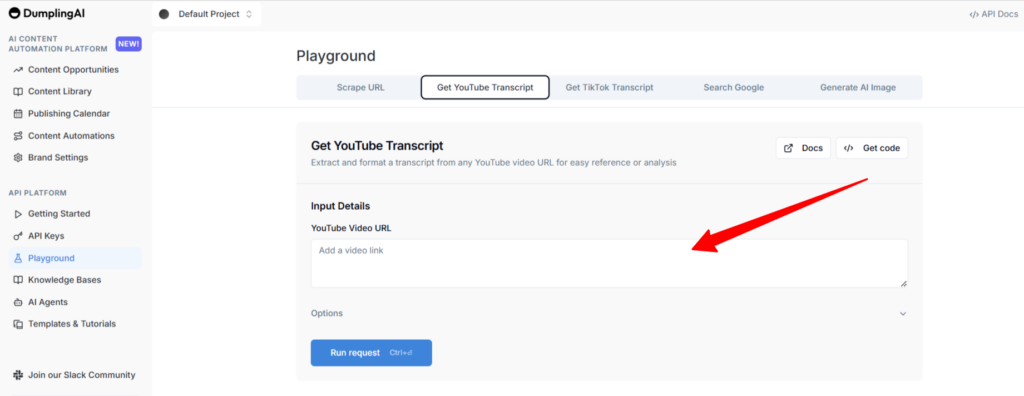
Go to your chosen AI transcription service or tool. If you’re using something like Dumpling AI, you can do this through their web interface or directly via the API.
3. Paste in the link
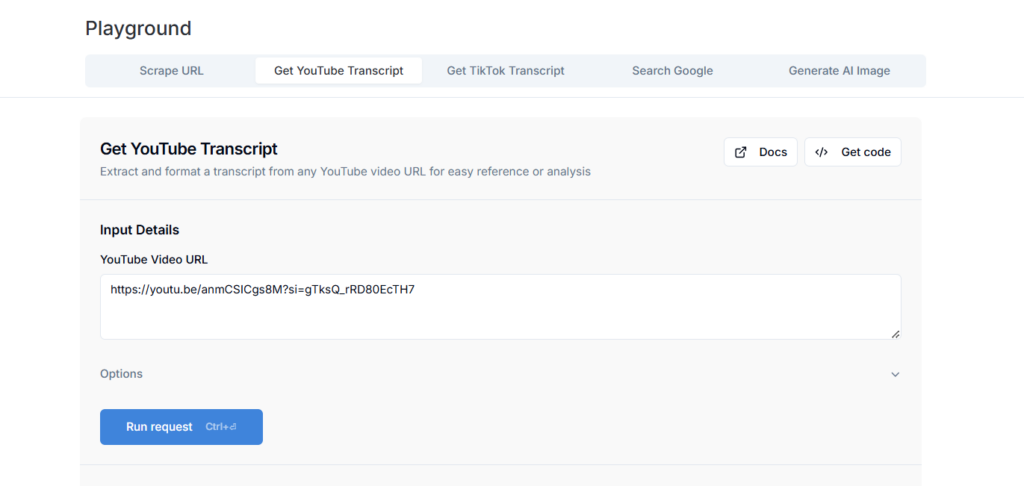
Drop the URL into the tool’s input box. Some tools also let you upload a video file directly if you have it saved on your local storage/computer.
4. Choose your settings
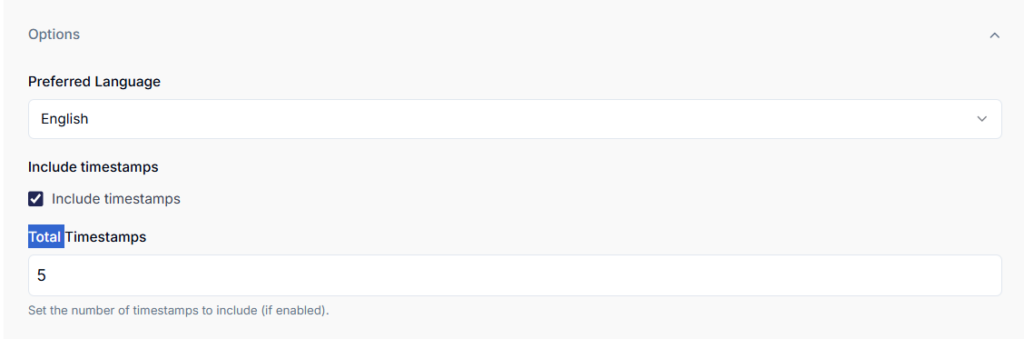
Decide if you want timestamps, pick your preferred language, and check for any other helpful options like combining shorter segments or skipping silences.
5. Let the AI work its magic
Hit the “generate” button and wait a few seconds for the tool to process the audio, recognize the speech, and format it into readable text for you.
6. Save or export your transcript
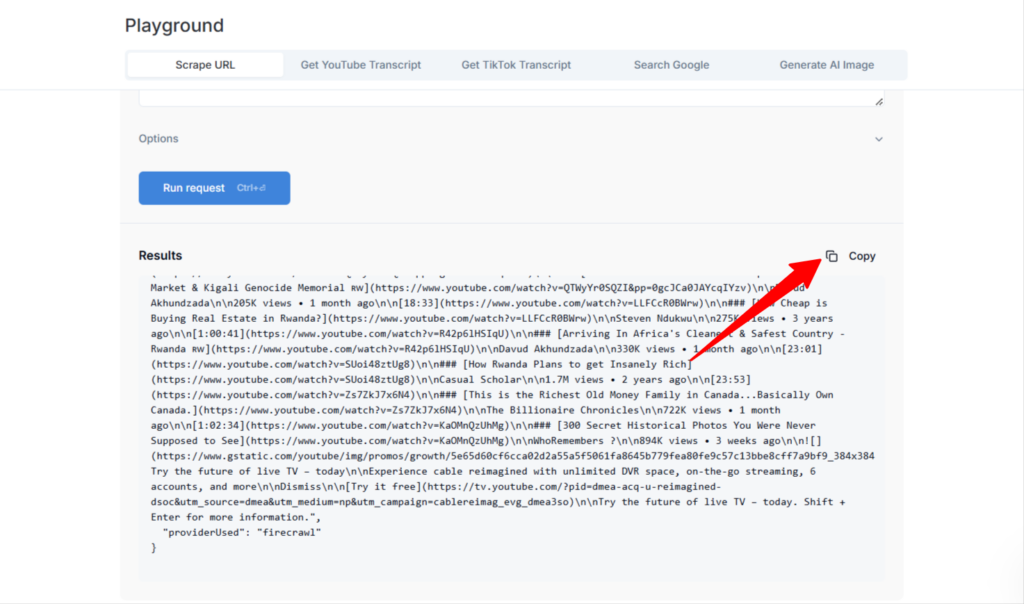
Once it’s ready, download your transcript or copy it into your notes. Many tools also let you export in formats like TXT, DOCX, or SRT if you’re adding captions to a video.
And that’s it, you’ve successfully turned your video into text without hitting “pause” once or being at it for hours.
How AI YouTube transcript generators compare to default captions
When you use YouTube’s built-in captions, you’re often getting a rough auto‑generated version: which may miss a few words, misinterpret names, or skip formatting. In contrast, these dedicated tools offer:
Better accuracy you can rely on
Unlike the basic auto-captions you might get from YouTube, these tools are built to actually understand what’s being said, even through unclear audio, fast speech, or strong accents. The accuracy of these tools ensure there are fewer embarrassing errors and a lot less time spent fixing nonsense text.
Built-in editors that make cleanup easy
Most tools come with user-friendly editing spaces, so you can quickly scan your transcript, fix any mistakes, add punctuation, and format it the way you want, before hitting download. No need to copy-paste into another app just to make it readable.
Transcripts in the format you actually need
Whether you’re working on a blog post, uploading subtitles, or saving notes, these tools let you export transcripts in just about any format (TXT for simple notes, DOCX for editing, SRT/VTT for subtitles, and even formatted PDFs). Some even give you ready-made summaries or blog drafts to speed up your workflow.
Support for multiple languages
Need your content in more than one language? No problem. Many of these tools support 60+ languages (some even more), and some can even auto-translate or generate subtitles across different languages, this can be super helpful if your audience or your guests aren’t all speaking the same language.
Smart ways to reuse your content
Transcripts shouldn’t just sit in a folder anymore. With the use of the right tool, you can turn them into short summaries, pull out quotes for social media content, as well as extract key points for newsletters, or even generate full blog posts. It’s all about making your video content work harder for you, without adding to your to-do list.
With the use of these AI YouTube transcript generators you can ensure that your video content becomes truly usable, and not just readable across various platforms and formats.
Top 10 tools YouTube Transcript Generators and what makes them stand out
1. Dumpling AI
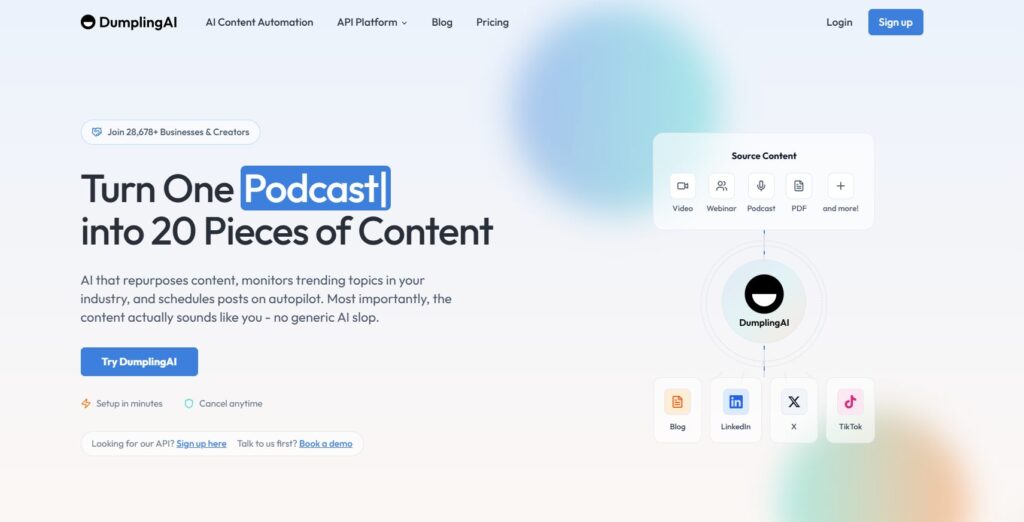
Dumpling AI is more than just a transcript generator, it’s a smart assistant for your content strategy. It can turn YouTube videos into accurate transcripts, but it also can help you draft newsletter content, summarize videos, and monitor how your brand appears in AI-generated platforms like ChatGPT, Perplexity, and Claude.
For instance, let’s say you uploaded a product demo or an expert interview on YouTube. Dumpling AI can give you the means to get:
- A clean transcript of your video.
- A ready-to-use newsletter draft using GPT-4o.
- A summary or headline ideas for social media.
- Alerts when AI tools misrepresent or miss your content.
This is a tool that can be especially helpful if you care about how your brand or message shows up in the AI-powered search results.
2. Riverside AI Transcript Generator
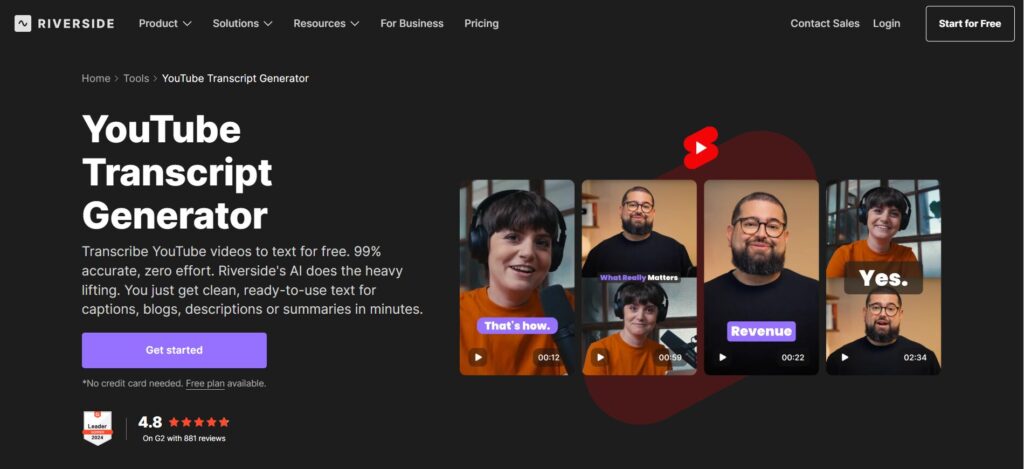
Riverside offers 99% accuracy in transcription, supports 100+ languages, and lets you download transcripts instantly in multiple formats (text, SRT, DOCX, PDF). Its linked video player and summary export features make it ideal for turning interviews or podcasts into articles or blogs quickly.
3. Trint
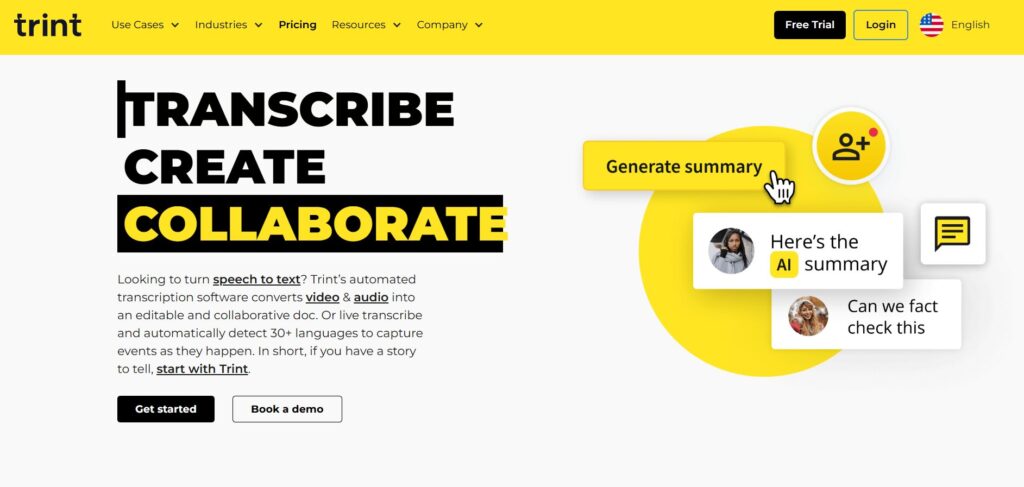
Trint is a favorite among professionals who need clean, editable transcripts. It comes with a built-in editor that lets you label speakers, highlight sections, and export in various formats. Great for turning interviews, webinars, or panel discussions into articles, quotes, or social snippet.
This is one of the best tools to use if you’re working in teams or managing long-form audio/video content, Trint’s collaborative features are a big plus.
4. Otter AI
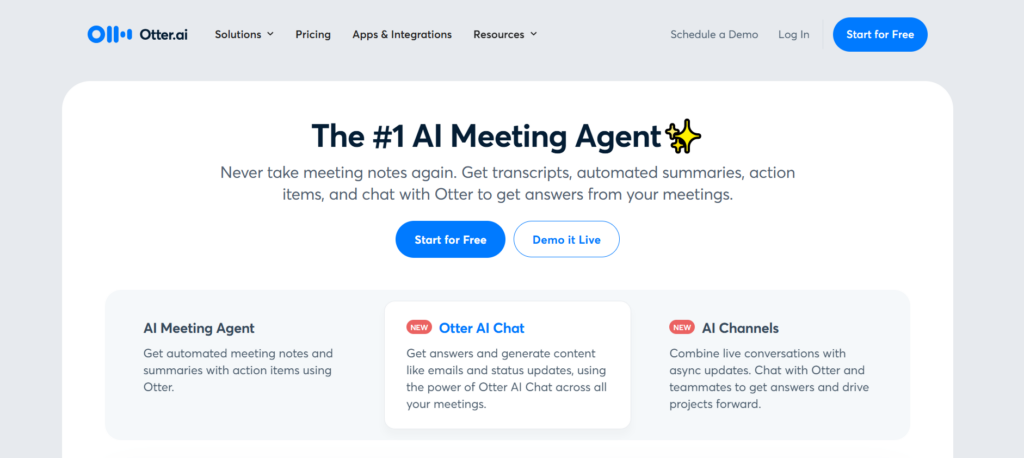
Otter is best known for transcribing meetings, but it’s equally effective for YouTube content. It is a tool that provides real-time transcription, automatic speaker detection, and concise summaries, which makes it easy to organize and access your recordings. Users can keep transcripts organized in folders, tag teammates, and search old recordings easily. It’s a helpful tool for teams working with training videos, educational content, or recorded talks they want to reuse.
5. Vomo.AI
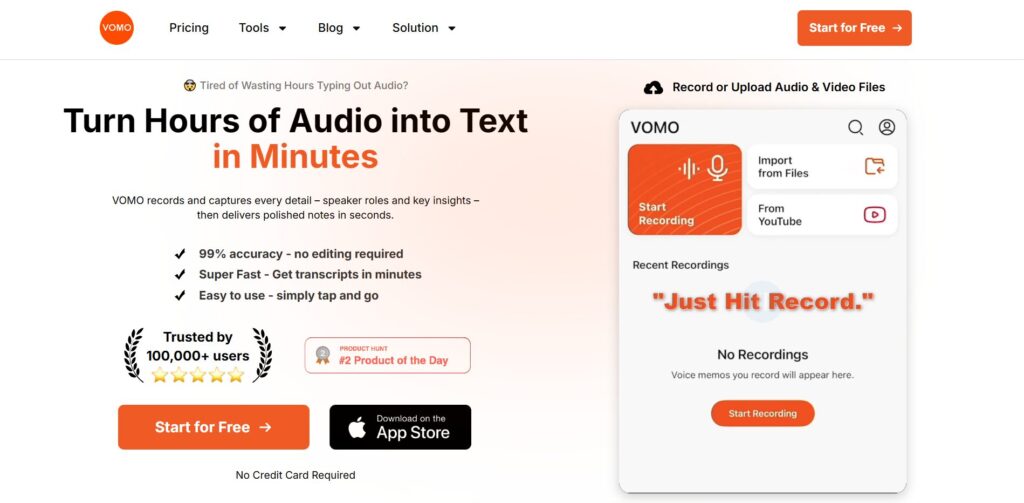
With Vomo.ai, all you have to do is paste a YouTube link and you’ll instantly get a full transcript and summary. It is lightweight, fast, and doesn’t require any signup. This is great for creators who want quick text content for their blogs or captions without much stress or delays.
6. Fireflies.AI
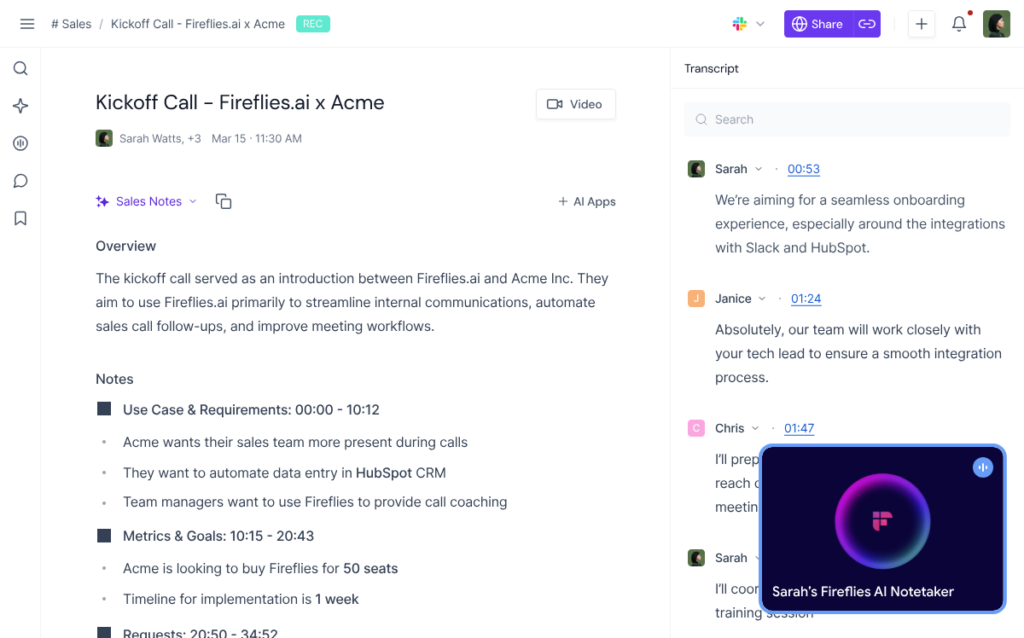
Fireflies was first made for meetings, but it also works well with YouTube videos. You can upload a video or audio file and get a clear transcript, along with AI summaries and searchable keywords. It also connects easily with tools like HubSpot and Salesforce, so you can quickly pull quotes or insights from videos into your sales or marketing work.
7. NoteGPT
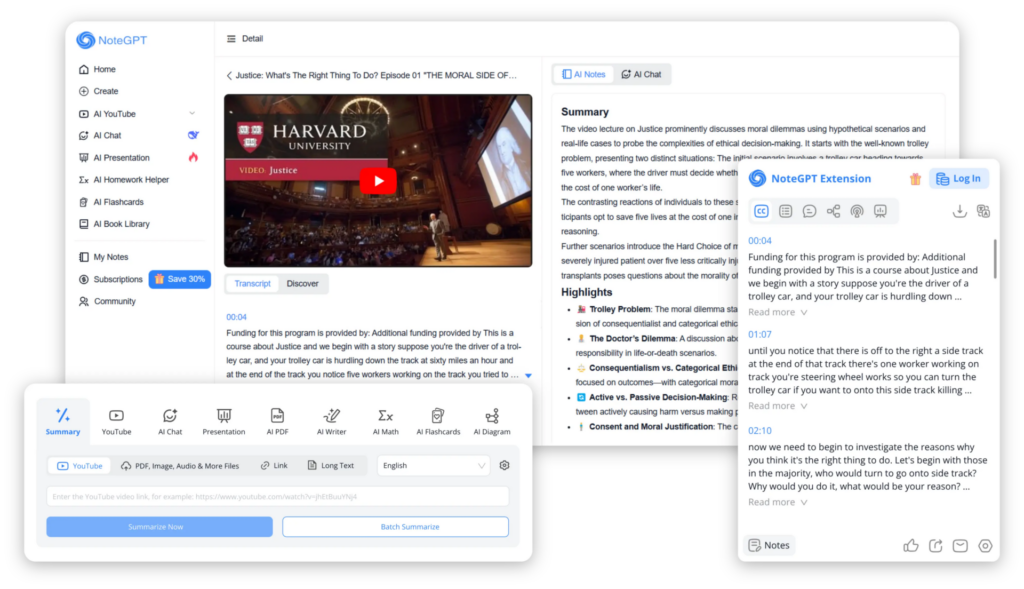
NoteGPT is a free, easy-to-use tool that’s great for students and researchers. It gives you quick, clean transcripts that you can download right away. While it doesn’t have advanced editing features, it’s perfect for turning lectures, tutorials, or explainer videos into notes or study material..
8. Temi
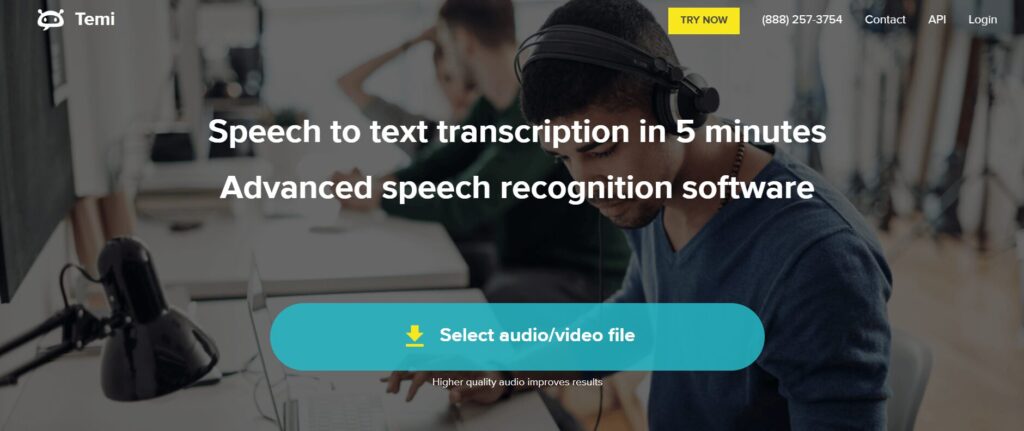
Temi is a fast and affordable transcription tool that costs just $0.25 per audio minute. It uses AI to quickly turn audio into text and includes simple editing features. It’s a good choice for solo creators, journalists, or marketers who want clean transcripts without spending a lot of time or money.
9. Tactiq
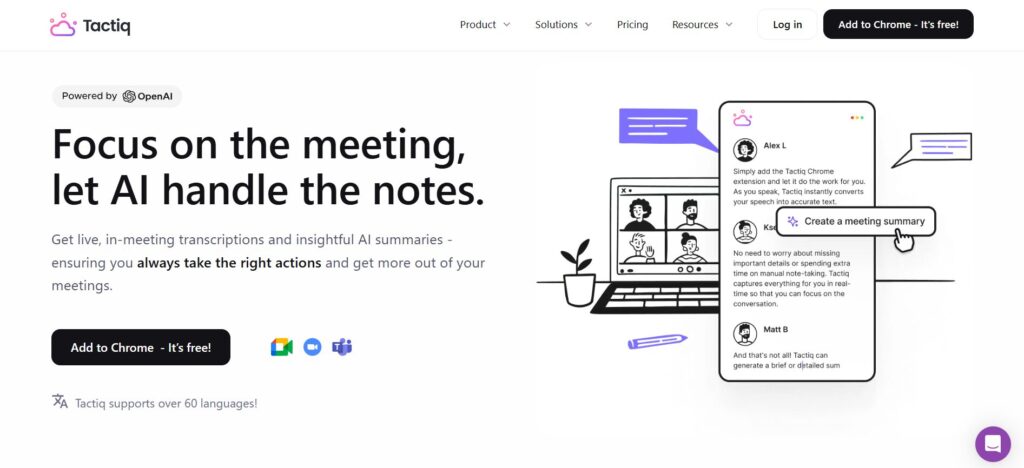
Tactiq is a useful Chrome extension that lets you get transcripts from YouTube videos without downloading or uploading anything. It is that one reliable tool that is great for quickly grabbing your texts while doing research, studying, or summarizing popular videos. Ideal for students, note-takers, and anyone who needs fast, and simple transcripts.
10. Kome AI
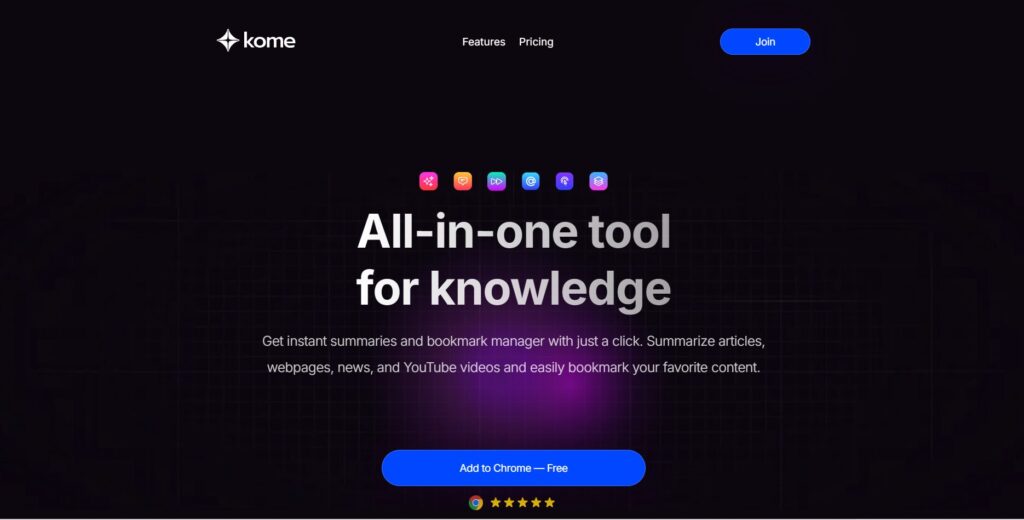
Kome AI is a free, no-sign-up tool that lets you get transcripts in over 120 languages. It is so easy to use, that all you need to do is just upload your video or audio, and you’ll get clean transcripts and summaries that you can copy or download right away. It’s a solid pick for creators, teachers, and students working with multilingual content.
Key features to evaluate when selecting a transcript tool
1. Quality & accuracy
You need to look out for tools with high word‑error accuracy and clean editing interfaces. Options like Whisper-based apps, Trint, and Riverside are known for doing this well and usually come with easy-to-use editors.
2. Format flexibility
Choose tools that export in the formats you need (for example: SRT for subtitles, DOCX for blogs, TXT for notes). Some tools can even generate summaries or blog-ready content automatically for you.
3. Language & speaker support
If your videos include different languages or multiple speakers, then you need to opt for a tool with robust language recognition and speaker identification. This helps you maintain clarity and accuracy with multi-voice or multilingual transcripts.
4. Editing & usability
You need a clean editing interface, with the ability to adjust timestamps, and allows you to easily collaborate; with added features that are helpful if you do need to polish your transcripts.
5. Cost & limits
This is another very important bit you need to look out for, hence you should consider both free and paid options, and evaluate their usage limits. Free tools may be suitable for light or occasional work, while paid plans often include advanced capabilities, higher accuracy, and team features.
6. Privacy & compliance
If you’re working with sensitive material, then you need to ensure the tool you use has strong privacy safeguards, data protection measures, and compliance with relevant regulations (such as GDPR or HIPAA, if applicable).
How to integrate transcripts seamlessly into your workflow
- Start with the video link: You can simply start by pasting your video URL into your transcription tool, as most generators will give you a transcript in just a few minutes..
- Review and format: You can use the built-in editor of your tool to clean up the transcript, fix speaker names, adjust time stamps, or correct any small errors.
- Export to needed format: So whether you need subtitles, a blog draft, or a plain text for your notes, you need to know that most tools can let you export in different formats with just a click.
- Repurpose content: This is when you turn that transcript into something new, like a blog post, a few social media quotes, a newsletter, or even video captions.
- Use AI summarization: Some tools can auto-generate summaries or key points, saving you time when editing or planning follow-up content.
- Ensure brand accuracy: If you need to repurpose your content and want to make sure it shows up correctly in AI-powered search (like ChatGPT or Gemini), then you need to use tools like Dumpling AI which can help you double-check how your content appears, and make sure it stays true to your brand.
Conclusion
Choosing the right transcription tool comes down to balancing accuracy, usability, flexibility, cost, and privacy. By identifying your specific needs, whether that’s handling multiple languages, exporting in specific formats, or ensuring airtight data protection, you can choose a solution that works seamlessly with your workflow, consistently delivers clear and reliable transcripts, and fits your budget and technical requirements.
Your videos have a lot to say, so let these tools help you say it in more places.





